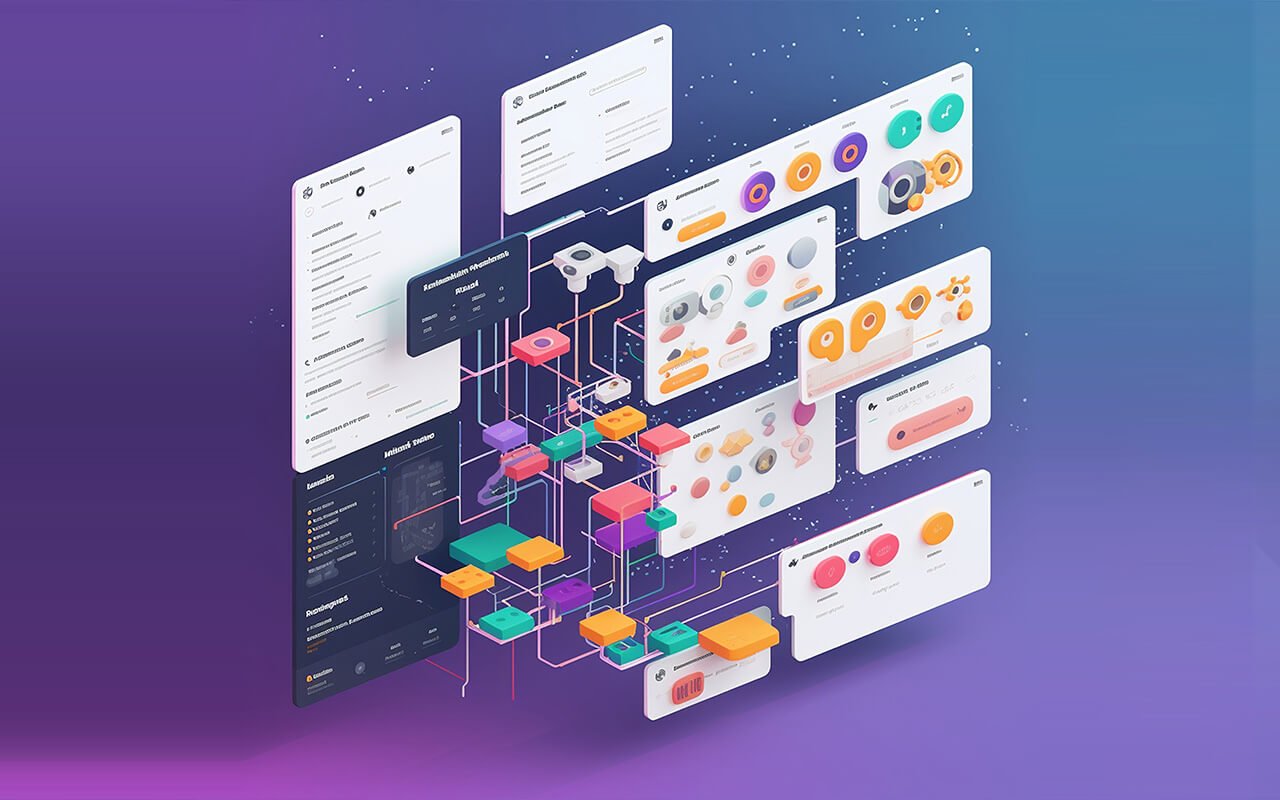When it comes to building a user-friendly and intuitive website, effective navigation is key. WordPress, the renowned content management system, offers a powerful tool to create and customize menus, ensuring that your site visitors can easily find the content they seek. In this comprehensive guide, we will take you through the world of WordPress menus and navigation, providing step-by-step instructions and valuable insights. By the end of this journey, you’ll be equipped to craft menus that enhance your website’s usability.
Understanding WordPress Menus
Menus: In the WordPress ecosystem, menus are a vital component of your website’s navigation system. Menus allow you to organize and structure your content, making it easily accessible for your visitors. They are a collection of links that help users explore your site and access different parts of it.
Creating a Menu: To create a menu, log in to your WordPress dashboard, then navigate to “Appearance” and select “Menus.” Click on “Create a new menu,” give it a name, and hit “Create Menu.” This newly created menu will be empty initially.
Adding Items: With your menu created, you can start adding items. On the left-hand side, you’ll find various options to include in your menu: pages, posts, custom links, and categories. You can also create custom links to external websites.
Organizing Items: Once you’ve added items, you can arrange them by dragging and dropping. You can create a hierarchy by placing menu items under others, which is particularly useful for drop-down menus. This hierarchy will affect how your menu displays on your website.
Setting Locations: Depending on your theme, you may have multiple menu locations, such as the primary menu, header menu, or footer menu. To assign a menu to a location, go to the “Manage Locations” tab in the menu editor.
Customizing Menu Appearance: WordPress allows you to customize the appearance of your menu. You can add descriptions, choose how your menu items should open, and even include CSS classes for advanced styling.
Step-by-Step Guide to Creating a WordPress Menu
- Access the Menu Editor:
- Log in to your WordPress dashboard.
- Go to “Appearance” and select “Menus.”
- Create a New Menu:
- Click “Create a new menu.”
- Give your menu a name and click “Create Menu.”
- Add Items:
- On the left-hand side, choose the content you want to add (pages, posts, custom links, categories).
- Click the “Add to Menu” button.
- Organize Items:
- Arrange your menu items by dragging and dropping.
- Create sub-menus by indenting items.
- Set Menu Locations:
- In the “Manage Locations” tab, choose where you want your menu to appear on your website (primary menu, header menu, footer menu, etc.).
- Customize Appearance:
- Add descriptions to menu items.
- Choose how menu items should open (in a new tab or the same tab).
- Add CSS classes for further styling.
Effective navigation is essential for any website, and WordPress offers a user-friendly and flexible solution to create and manage menus. By following the steps outlined in this guide, you can enhance the user experience on your site and make it easier for visitors to find the content they’re looking for.
Disclaimer:
This article provides information for readers and does not serve as an endorsement of any particular design tool. The choice of software should align with the specific requirements and preferences of users.